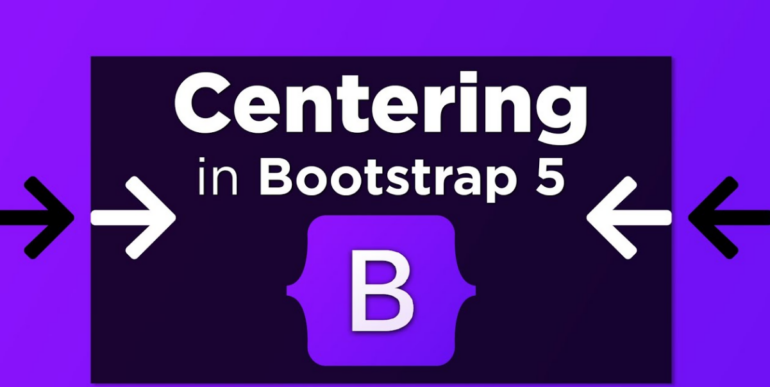Making your website appear professional is a crucial task for a web designer, and correctly centering div elements plays a significant role in achieving this. However, when utilizing Bootstrap 5, centering those elements can be somewhat tricky. This article provides a comprehensive guide on how to align them centrally in Bootstrap 5.
Bootstrap 5, a widely-used front-end development framework, simplifies and accelerates the process of building responsive websites. It comes with a multitude of components and utilities, including the flexbox container necessary for centering a div.
How Do I Center a Div in Bootstrap 5?
To do this, you need to append a parent div with the classes “d-flex” and “justify-content-center”. The child element you intend to center must have the “align-self-center” class to ensure that your div is centered both horizontally and vertically.
Here is a step-by-step guide for div centering in Bootstrap 5:
- Formulate a parent element and assign it a “d-flex” and “justify-content-center” class. This step creates a flexbox container that horizontally centers the child div;
- Create a child div and add the “align-self-center” class. This centers the element vertically within the parent one.
Here is the corresponding HTML code:
<div class=”d-flex justify-content-center”>
<div class=”align-self-center”>
<!– Add your content here –>
</div>
</div>However, there are also other methods, which we will discuss next:
Using the “mx-auto” Class to Center a Div in Bootstrap 5
Another method is by using the “mx-auto” class. You can use this class for horizontal centering inside a parent container.
Here is the HTML code:
<div class=”container”>
<div class=”row”>
<div class=”col-md-6 mx-auto”>
<!– Add your content here –>
</div>
</div>
</div>In this example, we used the “container” class to create a parent container, followed by the row class to create a row within the container. Lastly, we appended the class “col-md-6 mx-auto.”
How Do I Center Items in a Div in Bootstrap?
To center items within a div using Bootstrap, you can employ the classes “text-center” and “d-flex”, which will help center items both horizontally and vertically.
For horizontal centering, you can attach the text-center class to the parent element, which will center all child elements horizontally.
<div class=”container”>
<div class=”row”>
<div class=”col-md-12 text-center”>
<h1>Hello, World!</h1>
</div>
</div>
</div>In this instance, we employed the “container” class to formulate a parent container, the “row” class to establish a row within the container, and the “col-md-12” class to create a column that spans the full width of the parent container.
We also attached the text-center class to the column, which centrally aligns the ‘Hello, World!’ text horizontally.
For vertical centering, you can utilize the “d-flex” class to create a flexbox container and the “align-items-center” class to center child elements vertically.
<div class=”container”>
<div class=”row”>
<div class=”col-md-12 d-flex align-items-center”>
<h1>Hello, World!</h1>
</div>
</div>
</div>In this case, we added the “d-flex” class to the column, creating a flexbox container. We also included the “align-items-center” class to the column, which centers the ‘Hello, World!’ text vertically. Alternatively, you can use the “justify-content-center” class to center elements horizontally within a flex container.
<div class=”container”>
<div class=”row”>
<div class=”col-md-12 d-flex justify-content-center”>
<h1>Hello, World!</h1>
</div>
</div>
</div>Here, we incorporated the “justify-content-center” class into the column, which horizontally centers the ‘Hello, World!’ text within the flex container.
Therefore, to center elements in Bootstrap, you can use the “text-center” class for horizontal centering, and the “d-flex” and “align-items-center” classes for vertical centering. You can also utilize the justify-content-center class for horizontal centering inside a flexible container.
Conclusion
Achieving centered div in Bootstrap 5 can be realized through the use of flexbox containers and alignment classes. There are numerous ways to attain this centering effect, and in most cases, it’s a matter of personal preference and ensuring a consistent design throughout your site.
The most common way to center a div in Bootstrap 5 is to append a parent element with the “d-flex” and “justify-content-center” classes and a child element with the “align-self-center” class. This method ensures that the div is centered both vertically and horizontally.
Alternatively, you can use the “mx-auto” class for horizontal centering within a parent container or the “text-center” class to horizontally center the contents of a div within its parent container.
When it comes to centering multiple elements, using the flexbox utility and the “justify-content-center” and “align-items-center” classes is an effective approach. This ensures that elements within the div are centrally aligned, both horizontally and vertically, particularly when working with responsive design.
Ultimately, it’s crucial to keep in mind that Bootstrap 5 provides an array of tools and utilities capable of helping you attain the precise centering effect you’re seeking. Before settling on one method over another, it’s advisable to refer to the official Bootstrap documentation for the latest information and best practices.
On the whole, accomplishing centered divisions in Bootstrap 5 is straightforward and can greatly improve the visual attractiveness of your website. By utilizing the methods detailed in this piece, you can deliver a professional and visually compelling design that is effortless for users to navigate.