In the progressive world of web development, React and Bootstrap have set an elevated paradigm. React, known for its excellent efficiency and flexibility in building user interfaces, smoothly couples with Bootstrap, a framework celebrated for its responsive design and a host of prebuilt components. One powerful compound that hones the benefits of both is the React-Bootstrap Modal.
React-Bootstrap Modal can be characterized as a child window that overlays on the main webpage, bringing the user’s attention to additional data or necessary actions. It represents a potent tool for enhancing the interaction levels on a website and providing a more intuitive experience.
Features of React-Bootstrap Modal
React-Bootstrap Modal brings numerous features that enhance its effectiveness:
- Focus Enhancement: By overlaying the rest of the webpage, a modal intuitively draws the user’s attention to its content, enhancing the focus on specific data or required actions;
- Preconfigured Aesthetics: Out-of-the-box, Bootstrap Modals are visually pleasing, making it simple to incorporate professional and stylish elements into your project without extensive CSS customization;
- Configurable: The Modal can be extensively modified to suit diverse needs, providing developers with flexibility.
Getting Started with React-Bootstrap Modal
Before we dive into the intricate usage of the Modal component, it’s crucial to install the necessary packages. The React-Bootstrap library can be easily incorporated into your project using npm (Node Package Manager) or Yarn. If not already installed, use the following commands:
| npm install react-bootstrap bootstrap # or yarn add react-bootstrap bootstrap |
Once React-Bootstrap is installed, we can import the components required for our Modal:
| import Modal from ‘react-bootstrap/Modal’; import Button from ‘react-bootstrap/Button’; |
Structuring a Basic React-Bootstrap Modal
After importing the necessary components, you can create a basic React-Bootstrap modal as follows:
| import React, { useState } from “react”; import { Modal, Button } from ‘react-bootstrap’; function ExampleModal() { const [show, setShow] = useState(false); const handleClose = () => setShow(false); const handleShow = () => setShow(true); return ( <> <Button variant=”primary” onClick={handleShow}> Launch demo modal </Button> <Modal show={show} onHide={handleClose}> <Modal.Header closeButton> <Modal.Title>Modal heading</Modal.Title> </Modal.Header> <Modal.Body>Woohoo, you’re reading this text in a modal!</Modal.Body> <Modal.Footer> <Button variant=”secondary” onClick={handleClose}> Close </Button> <Button variant=”primary” onClick={handleClose}> Save Changes </Button> </Modal.Footer> </Modal> </> ); } export default ExampleModal; |
In this example, a modal is displayed upon clicking the “Launch demo modal” button. The state variable ‘show’ is responsible for the modal’s visibility and is toggled between true (show the modal) and false (hide the modal) when the Button or the ‘Close’ button within the Modal is clicked.
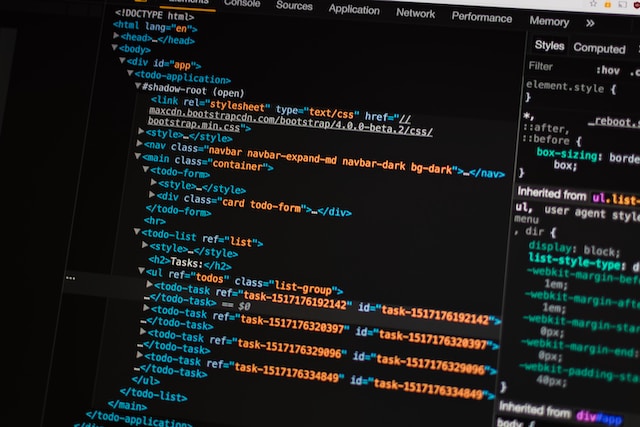
The Modal component consists of three primary sections:
- Modal.Header: The top section of the modal, typically containing the title of the modal and a closing button. The ‘closeButton’ prop enables the display of a close button in the top-right corner;
- Modal.Body: The central area of the modal where your main content resides;
- Modal.Footer: The bottom section usually contains action buttons, such as ‘Save’, ‘Submit’, or ‘Close’, providing users with means to interact with the modal’s content.
Advanced Configuration of React-Bootstrap Modal
While a basic modal serves many purposes, there might be situations demanding further customization. Below are advanced modal properties you can tailor to your needs:
- Size: React-Bootstrap Modal facilitates two size options (‘lg’ for large and ‘sm’ for small) to adjust the modal’s width. By default, the modal takes up half of the screen width. The size can be changed using the ‘size’ prop as shown:
| <Modal show={show} onHide={handleClose} size=”lg”> |
- Backdrop: The backdrop is the dark semi-transparent layer appearing behind the modal. By default, clicking on it will close the modal, but this behavior can be altered. You can set the ‘backdrop’ prop to ‘static’ to disable closing the modal on clicking the backdrop:
| <Modal show={show} onHide={handleClose} backdrop=”static”> |
- Animation: The modal comes with a fade transition effect by default. If preferred, this can be disabled using the ‘animation’ prop:
| <Modal show={show} onHide={handleClose} animation={false}> |
- Scrolling Long Content: When dealing with an extensive amount of content within the modal, it might exceed the viewport’s height. To handle such cases, you can make your modal scrollable by adding the ‘scrollable’ prop:
| <Modal show={show} onHide={handleClose} scrollable> |
- Vertically Centered: By default, the modal appears in the top-center of the screen. If you want to display it in the middle, use the ‘centered’ prop:
| <Modal show={show} onHide={handleClose} centered> |
- Keyboard: This prop, when set to true, allows the user to close the modal using the ‘Esc’ key.
| <Modal show={show} onHide={handleClose} keyboard> |
Exploring the Modals’ Events
React-Bootstrap Modals provide several events, allowing developers to perform specific actions when a modal’s state changes:
| Event | Description |
|---|---|
| onShow | Fired just before the modal is open. |
| onShown | Fired once the modal has been opened. |
| onHide | Fired just before the modal is closed. |
| onHidden | Fired once the modal has been closed. |
You can use these events to trigger functions or set states at specific points in the modal’s lifecycle.
Conclusion
The React-Bootstrap Modal is a powerful, flexible, and aesthetic component that helps to create engaging web applications. Its high customizability allows for a wide range of uses, from simple notifications to complex forms. By understanding its full capabilities and using them appropriately, developers can create more interactive and user-friendly web interfaces. Understanding and mastering its use is, thus, an essential skill in the modern web developer’s toolkit.
FAQ
React-Bootstrap Modal allows seamless integration of forms within it. You can include any form component within the section. It works well with both native HTML form elements and specialized form libraries like Formik or react-hook-form.
To modify the state of the Modal from within a child component, pass the state-updating function (like handleClose in the example above) as a prop to the child component. Inside the child component, invoke this function to change the Modal’s state.
Yes, you can have multiple Modals on the same page. Each modal maintains its state, so interaction with one modal will not affect others. Remember to manage their states correctly to ensure proper functionality.
Yes, Modals can be nested within each other. However, it’s crucial to manage their states correctly to prevent one from unexpectedly affecting others.
The backdrop color is not directly customizable through props. However, you can adjust it using CSS. The .modal-backdrop class controls the backdrop’s appearance.
