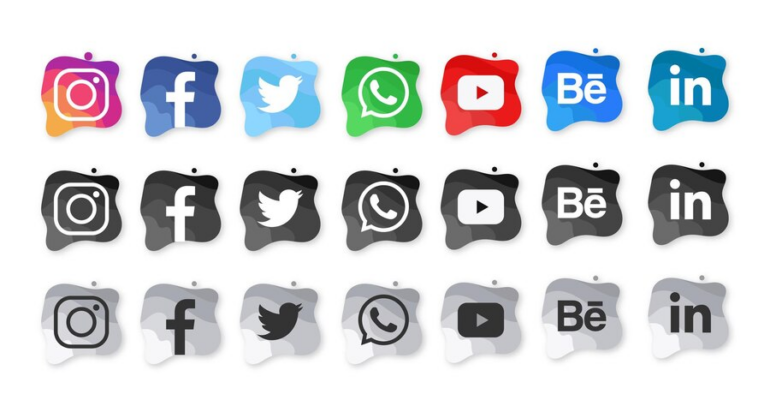In today’s digital age, establishing a robust social media presence is vital for both individuals and businesses. To enhance user engagement and encourage content sharing, the inclusion of visually appealing and easily accessible social media icons on your website is essential.
For web developers, Bootstrap has revolutionized the process of creating responsive and attractive websites. When combined with Bootstrap, social media icons become even more accessible and user-friendly. This article delves into the world of Bootstrap social media icons and introduces seven free icon sets to elevate your website’s social media integration.
7 Free Social Button Sets for Bootstrap
Let’s explore seven outstanding free social button sets designed specifically for Bootstrap. Each set offers a unique style and a wide range of social media icons to cater to various website designs and preferences:
Font Awesome
Font Awesome is an iconic font and CSS toolkit featuring a wide selection of scalable vector icons. Its popularity and well-documented nature make it an excellent choice for Bootstrap users.
Bootstrap Social
The Bootstrap Social library provides a set of social buttons that seamlessly integrate with Bootstrap. It offers a variety of customization options, making it easy to match your website’s design.
Sociable
Sociable is another Bootstrap-compatible social media button set that offers a straightforward way to add share buttons. It includes popular social networks and allows for customization to align with your site’s aesthetic.
Social Buttons for Bootstrap
True to its name, Social Buttons for Bootstrap offers a collection of social media buttons that are compatible with the Bootstrap framework. It’s user-friendly and an excellent choice for adding share functionality to your content.
Socialite
Socialite provides a simple and elegant set of social media icons for Bootstrap. It’s easy to configure and will give your website a polished look with a range of social networks to choose from.
Slick Social Share Buttons
Slick Social Share Buttons offers sleek and modern social icons for your Bootstrap-based website. This set is focused on shareability, allowing users to quickly disseminate your content.
Bootstrap Social Icons
Bootstrap Social Icons is a comprehensive collection that offers icons for various purposes, including social media. It’s easy to integrate into your Bootstrap project, and its diverse range of icons ensures you’ll find the ones you need.
Check out the full course for beginners here
How to Add Bootstrap Social Media Icons to Your Website
Integrating these Bootstrap social media icon sets into your website is a straightforward process. It typically involves linking the CSS and fonts, adding HTML code, and customizing the appearance to align with your website’s design.
Below, you’ll find general steps for adding Bootstrap social media icons to your website, along with specific examples for each set mentioned earlier:
Font Awesome
Include the Font Awesome CSS in your HTML file by adding this line in your `<head>` section:
<link rel="stylesheet" href="https://maxcdn.bootstrapcdn.com/font-awesome/4.7.0/css/font-awesome.min.css">Utilize Font Awesome icons with a simple HTML structure like this:
<i class="fa fa-facebook"></i>Customize the icon and size by altering the classes or using inline CSS.
Bootstrap Social
After including the Bootstrap Social CSS, you can create a button like this:
<button class="btn btn-social-icon btn-facebook">
<span class="fa fa-facebook"></span>
</button>Sociable
Include Sociable’s CSS and set up buttons like this:
<a class="social-icon facebook" href="https://your-facebook-url.com"></a>Customize the link, icon, and appearance with additional classes.
Social Buttons for Bootstrap
Add the CSS and create a button like this:
<a class="social-icon facebook" href="https://your-facebook-url.com"></a>Socialite
Insert Socialite’s CSS and then add buttons as follows:
<a href="https://your-facebook-url.com" class="btn btn-social-icon btn-facebook">
<span class "fa fa-facebook"></span>
</a>Slick Social Share Buttons
After linking Slick’s CSS, create a button with this structure:
<a href="https://your-facebook-url.com" class="btn btn-social-icon btn-facebook">
<span class="fa fa-facebook"></span>
</a>Bootstrap Social Icons
Add the CSS and employ the icons as you wish. Here’s an example:
<span class="socicon socicon-facebook"></span>Customize this using Bootstrap’s CSS classes for colors and sizes.
These examples illustrate how to add social media icons using various Bootstrap
-compatible sets. Keep in mind that customization options and styles may vary between sets, so consult the documentation for the specific set you choose to fine-tune their appearance to match your website’s design.
Looking to enhance your web development skills? Explore the benefits of the Udemy course here Udemy Course: Elevate Your Web Development Skills for Free
Conclusion
By integrating these Bootstrap social media icons, you’ll empower your audience to connect and share your content effortlessly, contributing to the growth and success of your website.
Be sure to choose the set that best compliments your website’s aesthetics and follow the provided guidelines for seamless integration. Your website’s social engagement will undoubtedly benefit from this user-friendly feature.