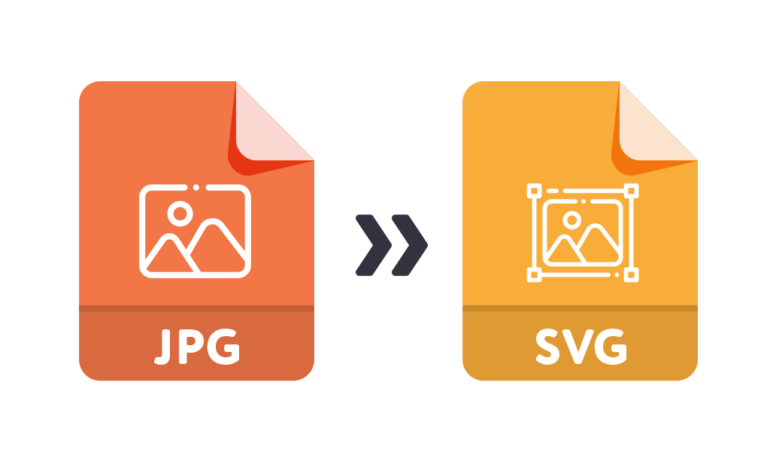In the digital realm, the art of image conversion is not just about changing a file’s format; it’s a pivotal process that enhances accessibility, compatibility, and performance across various platforms. Whether it’s for web design, print media, or mobile applications, converting images from one format to another is a critical skill in the toolbox of designers, developers, and content creators. This guide delves into the specifics of converting JPG and PNG images to SVG, a format renowned for its scalability and crispness, ensuring that visual content retains its quality at any size.
Understanding Image Formats: JPG, PNG, and SVG
JPGs and PNGs are pixel-based formats, which makes them resolution-dependent and not ideal for scaling. JPGs are best for photographs with their rich color depths, whereas PNGs support transparency, working well for logos and graphics. However, SVGs—which stand for Scalable Vector Graphics—are composed of points, lines, and shapes rather than pixels. This means they can be resized without loss of quality, making them perfect for responsive web design where scalability and file size are critical.
The Advantages of SVG over JPG/PNG
Transitioning to SVG offers multiple advantages: file scalability without quality loss, smaller file sizes for faster loading times, and editability with CSS and JavaScript. This is crucial for web applications and sites that demand high visual quality regardless of the user’s device resolution. Additionally, SVGs are text-based, which makes them searchable, indexable, and accessible, advantages that are particularly important for SEO and user accessibility.
Step-by-Step Guide to Convert JPG/PNG to SVG
Converting a JPG or PNG to SVG starts with choosing the right tool for the job. Vectorization is the process wherein bitmapped images are converted into vector graphics. It involves tracing the outlines of images and translating them into a series of geometric shapes. There are software programs and online services that facilitate this process, with varying degrees of manual input and control over the final output.
Comparison of Top Image Conversion Tools
| Feature / Tool | Adobe Illustrator | Convertio.co | Vector Magic |
|---|---|---|---|
| Conversion Accuracy | High | Medium | High |
| Ease of Use | Professional | Very Easy | Easy |
| Batch Conversion | Yes | Yes | No |
| Manual Editing Features | Extensive | Limited | Moderate |
| Speed | Fast | Varies | Fast |
| Price | Subscription | Free/Pay-Per-Use | Subscription/One-Time Purchase |
| Additional Features | Yes (Extensive Graphic Design Tools) | No | Yes (Desktop Version) |
| File Size Limit | No | Yes (100 MB for Free) | No |
| Web-Based / Downloadable | Downloadable | Web-Based | Both |
| Support for Complex Images | Excellent | Good | Very Good |
| Customer Support | Professional Support | Community Support | Email Support |
Manual Conversion: Using Vectorization Software
Vectorization software transforms raster images like JPGs and PNGs into vector graphics such as SVGs through a manual conversion process. Adobe Illustrator, a leading vectorization tool, allows users to manually trace the outlines of images with precision. This process, though time-intensive, affords the highest level of detail and accuracy. The user’s expertise with bezier curves and anchor points plays a significant role in the fidelity of the final vector image. Moreover, software like Illustrator offers advanced features like image trace which semi-automates the tracing process, enabling users to tweak the settings to capture more details or to simplify the image. While the initial conversion with software like CorelDRAW or Inkscape may yield a rough vector, the artist can refine the graphic by adjusting paths, reducing nodes, and selecting appropriate fill colors. This meticulous process ensures that the resulting SVG is scalable to any size without losing quality, making it ideal for logos, icons, and detailed illustrations that require frequent resizing or will be viewed on various screen sizes.
Automatic Conversion: Online Tools and Services
Automatic conversion through online tools and services offers a quick and user-friendly alternative to manual vectorization. Websites like Convertio or CloudConvert allow users to upload JPG or PNG files and convert them to SVG format within seconds. This convenience, however, sometimes comes at the cost of precision and detail. Automatic converters use algorithms to interpret the image and create a vector approximation, which can result in inaccuracies or overly simplified results. These services are ideal for less complex images or when speed is a priority over quality. Many of these tools are free or offer a certain number of conversions without charge, making them accessible to casual users or those needing immediate results. For those who require more control over the conversion process, some online services offer adjustable parameters to influence the outcome, though these options are typically less robust than those found in dedicated vectorization software. Despite the potential drawbacks, automatic online converters are an invaluable resource for rapid conversion tasks and for users who lack access to professional vectorization software.
Tips for Optimizing SVG Files Post-Conversion
After converting a JPG or PNG to SVG, optimizing the SVG file is crucial for web use to ensure it doesn’t unnecessarily increase page load times. Optimized SVGs maintain visual quality while often substantially reducing file size. Tools like SVGO or online services like SVGOMG can automate much of the optimization process by removing redundant data and unnecessary metadata, minifying the file, and cleaning up attributes. Manually, optimization involves combining paths, reducing the number of elements, and using CSS for styling when possible. Text within SVGs should be converted to paths for consistent rendering across all browsers. Additionally, it’s important to consider the accessibility of the SVG; adding descriptive titles and proper aria labels makes the graphics more accessible to those using screen readers. When used within HTML documents, SVGs can be further optimized by using gzip or Brotli compression methods supported by most web servers. Keeping the SVG code clean and well-organized also makes it easier to maintain and update graphics over time, which is crucial for responsive design and for SVGs that interact with user input or animations.
Video Guide
If you still have questions, we suggest you watch this video. Enjoy watching it!
Harnessing the Power of IcoFont for Enhanced Web Design
In the vast expanse of web design, IcoFont has emerged as a remarkable tool, offering a treasure trove of icons without the weighty cost of custom graphics. This open-source icon font, courtesy of ShapeBootstrap, is a designer’s ally, imbuing projects with visually compelling icons that are both lightweight and scalable.
IcoFont excels by providing a plethora of icon choices across various categories, from social media to weather, ensuring that web designers can find the perfect icons to match the context of their content. Implementing IcoFont within web projects is a breeze; by simply linking to the IcoFont stylesheet or downloading and hosting the font files locally, designers can start using the icons immediately in their HTML documents.
Customization is a pivotal advantage of IcoFont. With CSS, designers can manipulate these icons to match the color scheme and design aesthetic of any site, enhancing brand consistency. Adjusting sizes, colors, and even adding animations are all within reach, requiring only minimal CSS knowledge. This flexibility allows for a tailored experience, ensuring that the icons blend seamlessly with the website’s design language.
Conclusion
In summation, IcoFont serves as a robust and versatile tool in the web designer’s toolkit, harmoniously combining aesthetics with functionality. The utility of this comprehensive icon font stretches beyond mere decoration; it is a strategic asset in creating intuitive and engaging user interfaces. By leveraging the power of IcoFont, designers can breathe life into web pages, guiding users with visual cues that are both informative and delightful.